class: center, middle # Onboarding A guide on how to contribute effectively --- # Scope 1. Project Management - Github as a PM Tool - Issue Demo 2. Developer Environment - Set-up Guide 3. Version Management - Trunk-based Development - Conventional Commits - Git Demo - Conflicts --- # Project Management ## What is project management? A way to plan, manage and complete our project (and get an A). ## How to do project management? For our use case, we will be mainly using: - Github as a [single source of truth](https://en.wikipedia.org/wiki/Single_source_of_truth) - Discord for communications and meetings --- # Github as a PM Tool [Github Project](https://github.com/features/issues) offers a [Kanban board](https://www.atlassian.com/agile/kanban/boards) to track tasks. We can see: - What tasks there are - Who's handling each task (and also assign people) - What's the state of each task ## Github Issues - Issues are a way to manage task items - They can be linked to code and commits, which we will get into later - You should **ALWAYS** create tasks via issues --- layout: true # Issue Demo --- - Go to the project repository's issue page and create a new issue  - Name the issue appropriately - Add a description if the task requires deeper explanation 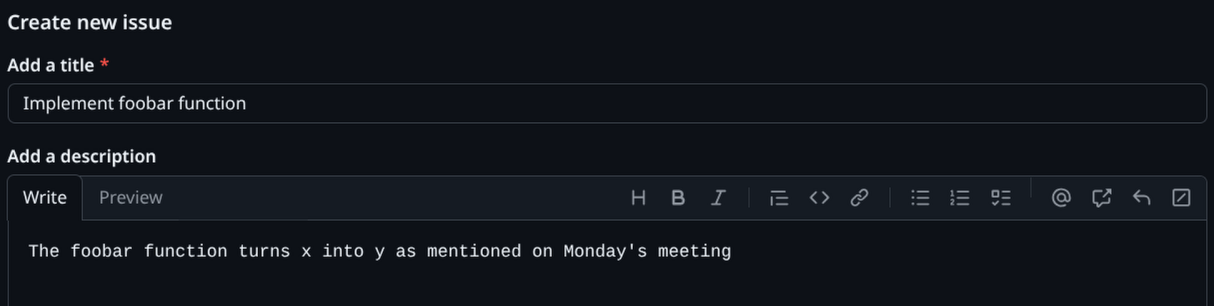 --- - On the right sidebar, set the: - Assignee(s) - Person working on this issue - Type - Type of issue (feature, bug, RND, etc.) - Project - The project this issue falls under - You can ignore the other attributes for now .center[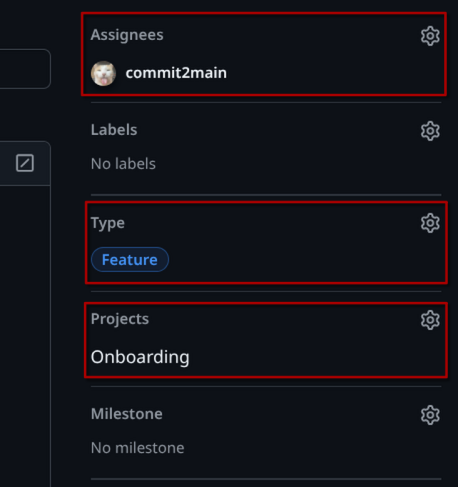] --- - You can now create the issue!  - When doing the task, ensure that the status of it stays updated .center[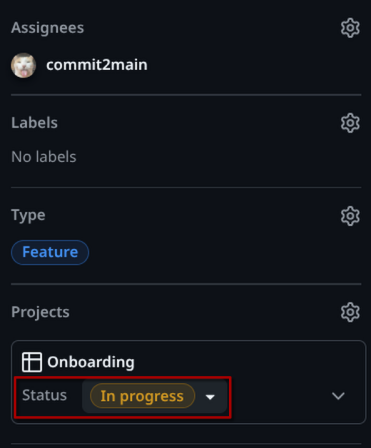] --- - Provide updates when you have done/found something .center[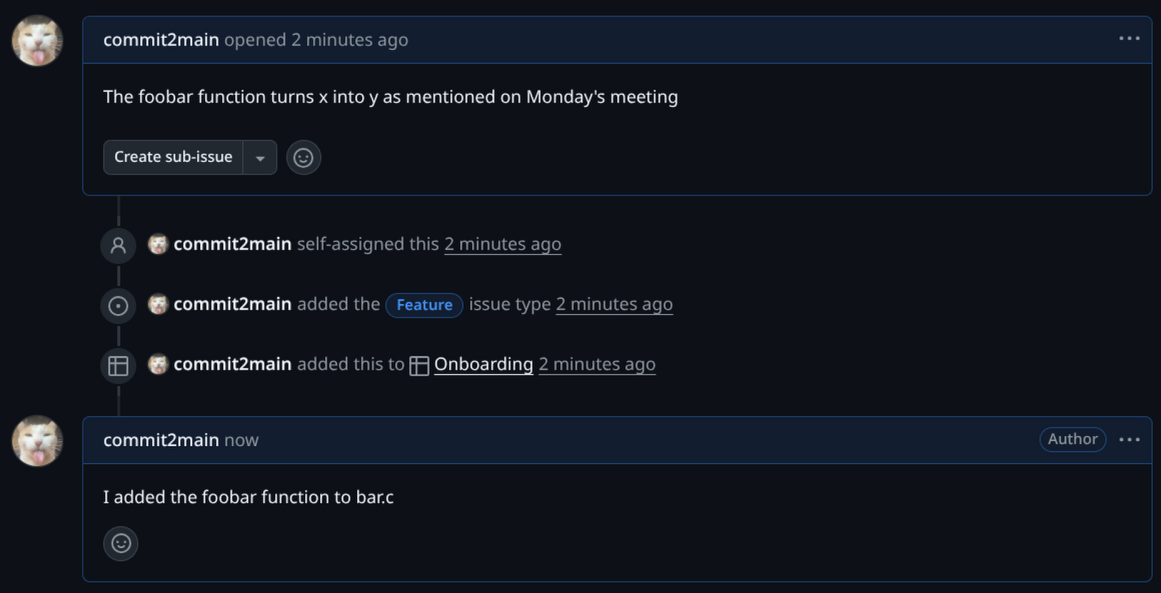] - When the task is completed, you may reply with the result and close the issue to mark it as completed  --- Here's how the issue looks like in the project view: .center[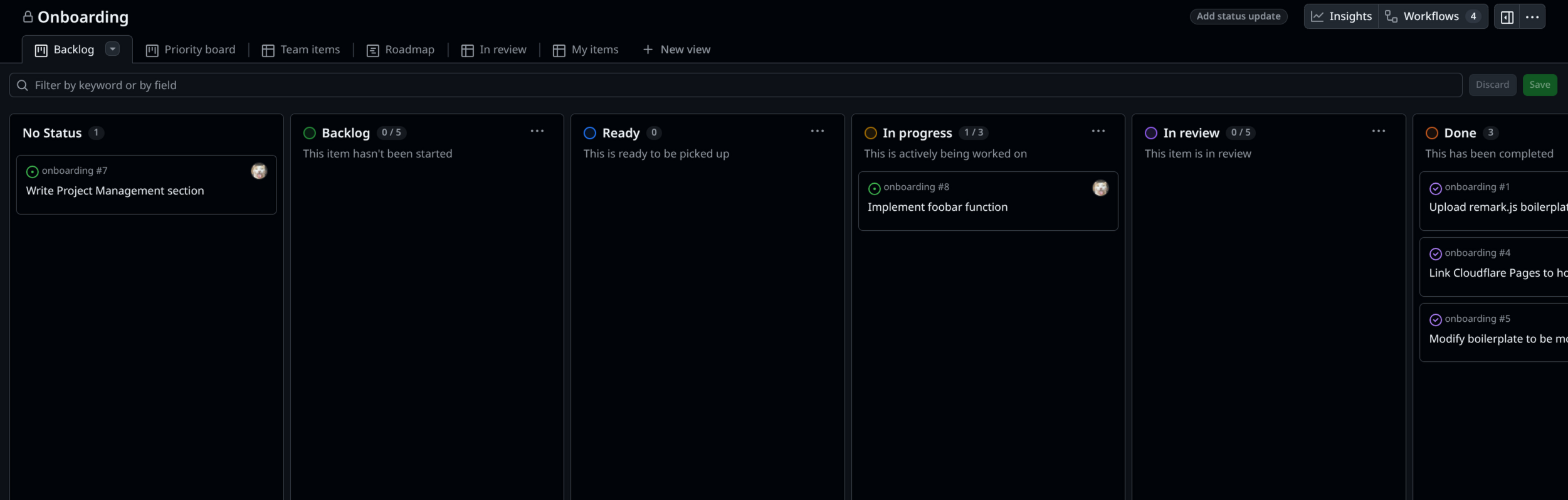] --- layout: false # It's your turn! 1. Go to the [onboarding repository](https://github.com/10x-Slackers/onboarding) and create a new issue - Title: [Name]'s onboarding - Remember to set assignee, type (RND), and project accordingly 2. Once the issue has been created, set the status to "In progress" --- # Development Environment - To prevent "it works on my machine" issues, we will be using a standardized development environment - Imagine if everyone had different versions of Python, Node.js, formatters, etc. - The environment consists of such: - [Visual Studio Code](https://code.visualstudio.com/) as the code editor - [Docker](https://www.docker.com/) as the containerization tool, which is needed for: - [Dev Containers](https://containers.dev/) to standardize the code environment - The next few slides will teach you how to set this up (compulsory) --- layout: true # Set-up Guide --- - Install [Visual Studio Code](https://code.visualstudio.com/) - You should have already done so if you're in CS... - Install [Docker](https://www.docker.com/get-started) - To test if Docker is installed correctly, run `docker run --rm hello-world` - Install the [Dev Containers extension](https://marketplace.visualstudio.com/items?itemName=ms-vscode-remote.remote-containers) in VS Code - Clone the onboarding repository - `git clone https://github.com/10x-Slackers/onboarding.git` --- - Open the cloned repository folder in VS Code - There should be a pop-up at the bottom left, click on "Reopen in Container" - This will take a while the first time as it needs to build the container .center[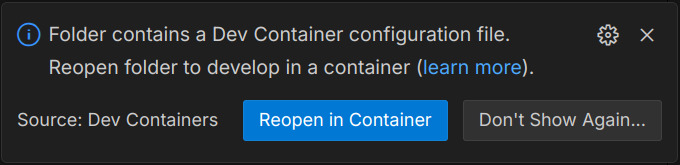] --- - When it's done, it should say "Dev Container: Onboarding" at the bottom left - Open a new terminal and run `python --version` - It should say Python 3.11.2 - It should look the same as the screenshot .center[] --- layout: false # Version Management ## What is version management? A way to track and manage changes to our codebase. ## How to do version management? - We will be using [Git](https://git-scm.com/) as our version management tool - **PLEASE watch [this video](https://www.youtube.com/watch?v=SWYqp7iY_Tc) and [read this](https://rogerdudler.github.io/git-guide/) if you are not familiar with Git** <iframe width="560" height="315" src="https://www.youtube-nocookie.com/embed/e9lnsKot_SQ" title="YouTube video player" frameborder="0" allow="accelerometer; autoplay; clipboard-write; encrypted-media; gyroscope; picture-in-picture; web-share" referrerpolicy="strict-origin-when-cross-origin" allowfullscreen></iframe> --- # Trunk-based Development - We will be using [trunk-based development](https://trunkbaseddevelopment.com/) as our branching strategy - We use a branch for each feature/bug-fix, and merge them to main when it's done - Branches **NEED** to be linked to issues and named accordingly (1, 2, 3, etc.) for our use case .center[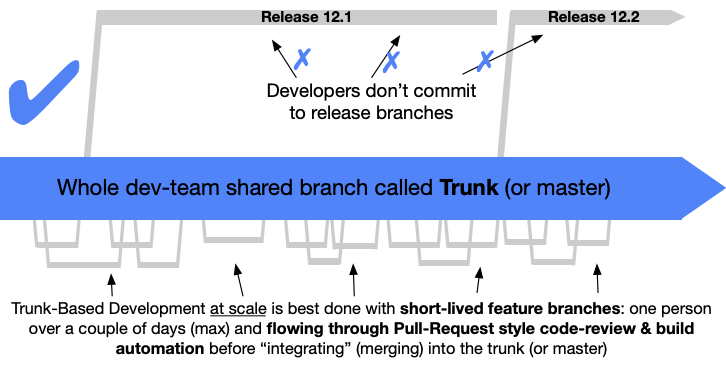] --- # Conventional Commits - In order to keep our commit history clean and meaningful, we will be following [Conventional Commits](https://www.conventionalcommits.org/en/v1.0.0/#summary) - The **pull request title** should be in the format of `<type>(<scope>): <description>` - **Type**: feat, fix, docs, style, refactor, chore - **Scope**: optional, but should be the area of the codebase being changed (e.g. auth, ui, api) - **Description**: a short description of the change - Example: `feat(auth): add login functionality` --- layout: true # Version Management Demo --- - Ensure that you have git installed - You can check by running `git version` in your terminal - If not, please install it from [here](https://github.com/git-guides/install-git) - Create an issue, then click on "Create a branch" at the sidebar 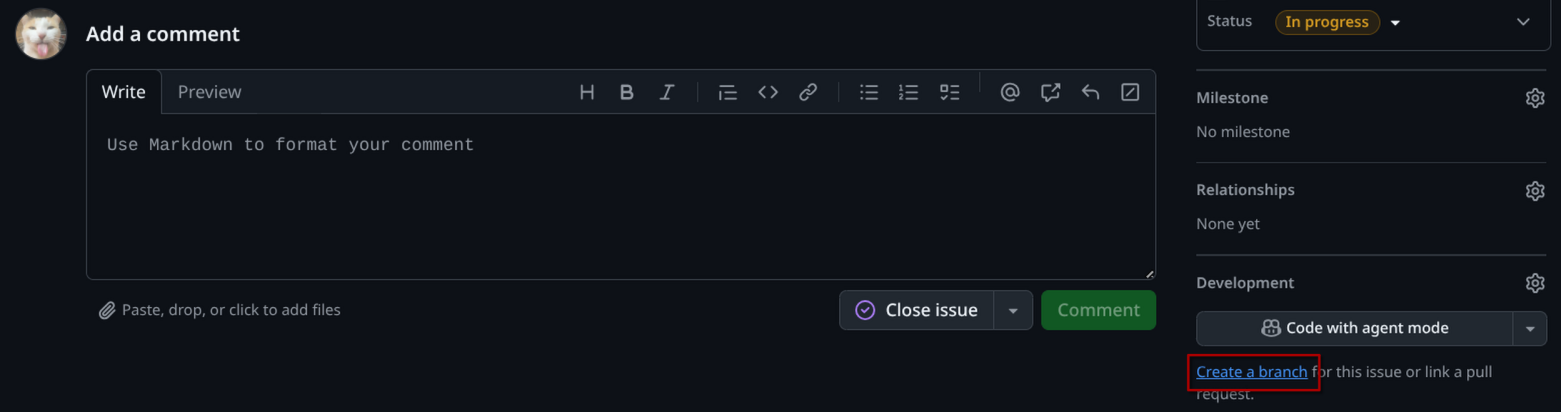 --- - In the dialog pop-up, modify the branch name to match the issue ID and click "Create branch" .center[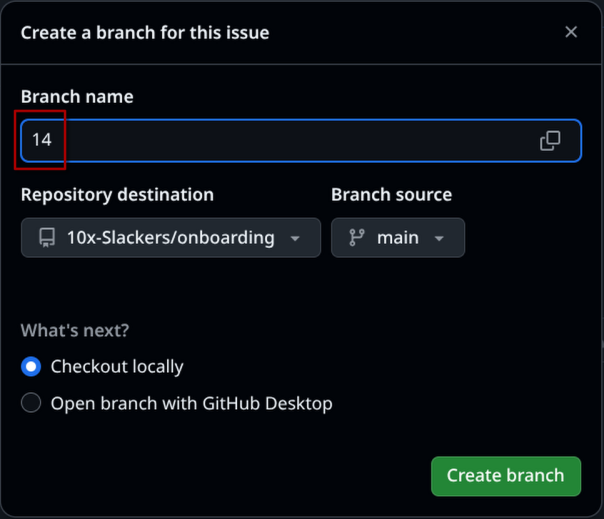] --- - Copy the commands in the new pop-up and run them in your terminal - If you have not yet cloned the repository, do so first by running `git clone <repo-url>` - If you have no idea what the commands do, please watch the video linked earlier .center[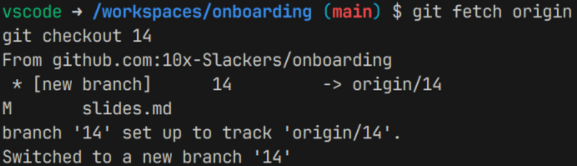] --- - Now, you can make changes to the codebase - When you are done, stage the changes by running `git add .` in your terminal - Then, commit the changes by running `git commit -m "Your commit message"` - Your commit message does not need to follow conventional commits, it is the PR title that matters - Finally, push the changes by running `git push origin <branch-name>` .center[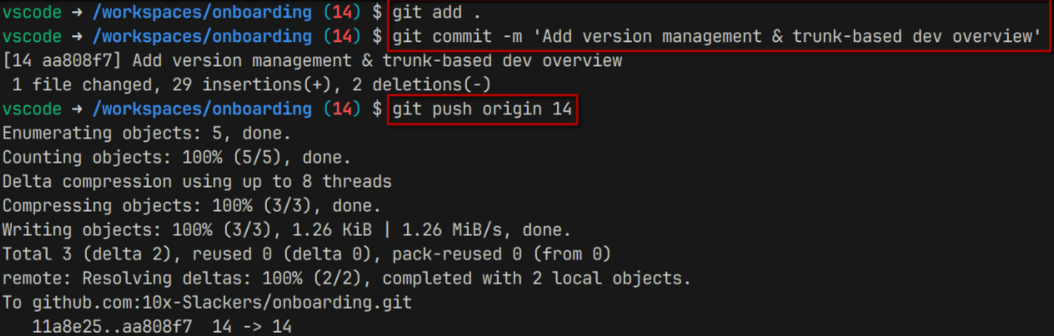] --- - You may make more commits and push them as needed - When you're done with your task, go to the repository's pull request page - You will see a prompt to create a pull request - Click on "Compare & pull request"  --- - Ensure that the base branch is "main" and the compare branch is your branch - Ensure your pull request title follows conventional commits .center[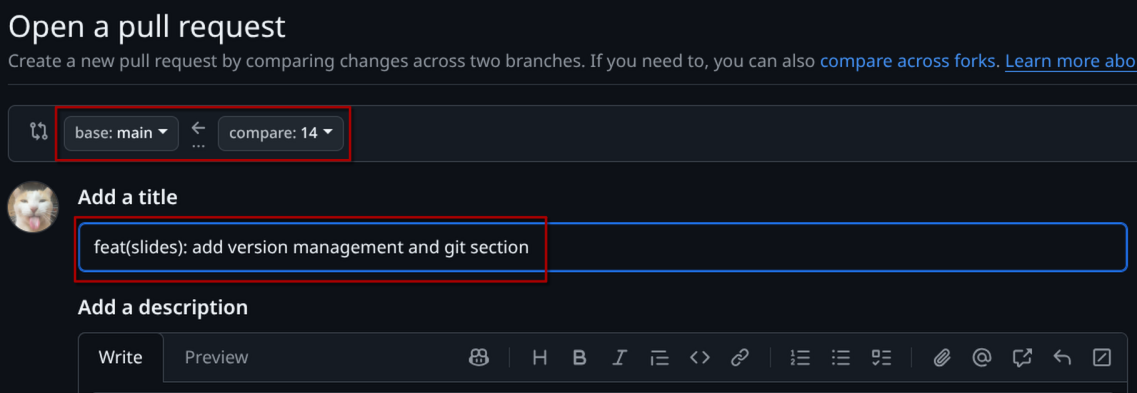] - Click on "Create pull request" --- - Before merging, the pull request will need to be approved by >=1 other teammate - You can ping someone on Discord to review your PR - You may make more commits if needed by repeating the steps above - You will need to get the PR approved again if you do so - Once approved, you may merge the pull request by clicking on "Squash and merge" .center[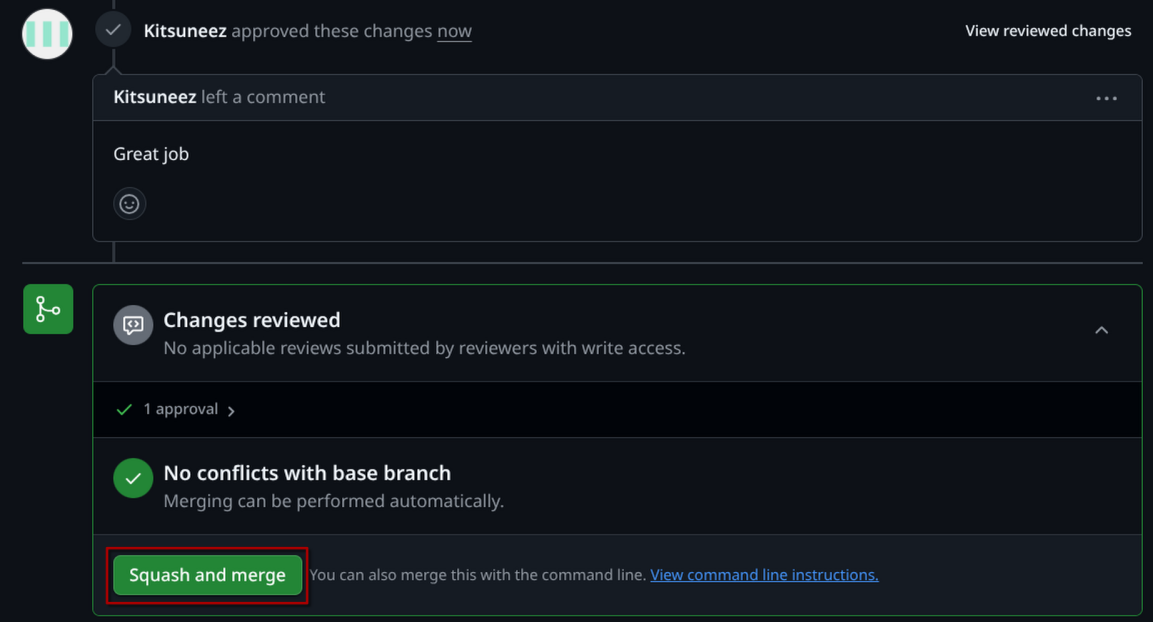] --- - After merging, pull the latest changes to your local main branch by running: - `git checkout main` - `git pull origin main` - (Optional) You can also delete the merged branch locally by running: - `git branch -d <branch-name>` --- layout: false # It's your turn! 1. Using the issue you created earlier, create a branch 2. Add your name to `guestbook.txt` and commit the change - You can test out the dev container if you want! 3. Create a pull request and get it approved - Ensure that the PR title follows conventional commits 4. Once approved, merge the pull request - The issue will be automatically closed once the pull request is merged  --- # Conflicts - Conflicts occur when two or more people make changes to the codebase at the same time - If a conflict occurs, Git will notify you when you try to push your changes - PLEASE watch [this video](https://www.youtube.com/watch?v=DloR0BOGNU0) to understand how to resolve conflicts <iframe width="560" height="315" src="https://www.youtube-nocookie.com/embed/DloR0BOGNU0" title="YouTube video player" frameborder="0" allow="accelerometer; autoplay; clipboard-write; encrypted-media; gyroscope; picture-in-picture; web-share" referrerpolicy="strict-origin-when-cross-origin" allowfullscreen></iframe> --- # Conclusion ## You're all set! - I hope that you're able to contribute effectively now - If you have any questions, feel free to reach out on Discord - If we don't get an A I am blacklisting YOU